
 |
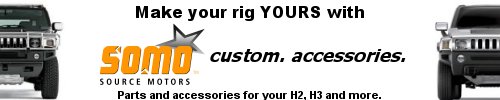

![]()
<HTML><HEAD><TITLE>Service Information</TITLE>
<META http-equiv=Content-Type content="text/html; charset=windows-1252">
<META content="Microsoft FrontPage 5.0" name=GENERATOR></HEAD>
<BODY bgColor=#ffffff>
<FORM name=topNavForm action=/servlets/CellHandler>
<TABLE width="100%" align=center>
<TBODY>
<TR>
<TD width="25%" slign="LEFT"></TD>
<TD align=middle width="50%">Document ID# 1231007
2004 HUMMER
H2
</TD>
<TD align=right width="25%"></TD></TR></TBODY></TABLE>
<HR>
</FORM>
<H1>Radio/Audio System Description and Operation</H1>
<TABLE>
<TBODY>
<TR>
<TD>Table 1:</TD>
<TD><A
href="http://127.0.0.1:9001/servlets/BlobShtml?ShtmlFile=1231007&evc=sm&pubid=732&cellI d=47057&mspsdsubkey=2934#tab1-1231007">Radio
Features</A></TD></TR>
<TR>
<TD>Table 2:</TD>
<TD><A
href="http://127.0.0.1:9001/servlets/BlobShtml?ShtmlFile=1231007&evc=sm&pubid=732&cellI d=47057&mspsdsubkey=2934#tab2-1231007">Cassette
Features</A></TD></TR>
<TR>
<TD>Table 3:</TD>
<TD><A
href="http://127.0.0.1:9001/servlets/BlobShtml?ShtmlFile=1231007&evc=sm&pubid=732&cellI d=47057&mspsdsubkey=2934#tab3-1231007">Compact
Disc Features</A></TD></TR></TBODY></TABLE>
The Entertainment System on this vehicle is configured with a radio, antenna,
and speakers.</P>
The following list shows the radios available for this vehicle:</P>
<UL type=BULLET>
<LI>Radio (UB1) - AM/FM, Cassette and CD
<LI>Radio (UC6) - AM/FM, Integral Multi Disc CD Changer
<LI>Navigation Radio (UM8)- AM/FM, CD, Navigation </LI>[/list]<TABLE width="100%" border=1><A name=tab1-1231007><A
href="http://127.0.0.1:9001/servlets/BlobShtml?ShtmlFile=1231007&evc=sm&pubid=732&cellI d=47057&mspsdsubkey=2934#tab1-1231007">
<H4><FONT color=#254164>Radio Features</FONT></H4></A>
<TBODY>
<TR>
<TH vAlign=center align=middle>
Controls</P></TH>
<TH vAlign=center align=middle colSpan=3>
All Radios</P></TH></TR>
<TR>
<TD vAlign=center align=middle>
Power</P></TD>
<TD vAlign=center align=middle colSpan=3>
Push PWR/PUSH/VOL knob to turn the radio on.</P></TD></TR>
<TR>
<TD vAlign=center align=middle>
Volume</P></TD>
<TD vAlign=center align=middle colSpan=3>
The volume is adjusted by rotating the PWR/PUSH/VOL knob. </P></TD></TR>
<TR>
<TD vAlign=center align=middle>
Automatic Volume Control</P></TD>
<TD vAlign=center align=middle colSpan=3>
Press the AUTOVOL Button</P></TD></TR>
<TR>
<TD vAlign=center align=middle>
Tune</P></TD>
<TD vAlign=center align=middle colSpan=3>
Turn the TUNE/SELECT/PUSH RCL knob </P></TD></TR>
<TR>
<TD vAlign=center align=middle>
Seek</P></TD>
<TD vAlign=center align=middle colSpan=3>
Momentarily press SEEK/SCAN button</P></TD></TR>
<TR>
<TD vAlign=center align=middle>
Scan</P></TD>
<TD vAlign=center align=middle colSpan=3>
Hold SEEK/SCAN button at least 4 seconds</P></TD></TR>
<TR>
<TD vAlign=center align=middle>
Presets</P></TD>
<TD vAlign=center align=middle colSpan=3>
Six AM, Six FM1 and Six FM2</P></TD></TR>
<TR>
<TD vAlign=center align=middle>
Preset Saving</P></TD>
<TD vAlign=center align=middle colSpan=3>
Press and hold desired button until an audible beep is heard</P></TD></TR>
<TR>
<TD vAlign=center align=middle>
Set Clock</P></TD>
<TD vAlign=center align=middle colSpan=3>
Press and hold the HR or MN button until an audible beep indicates the
time set mode has been entered. Once the beep is heard, the time can be
set by tapping each button to incrementally adjust the time. Holding down
each button will rapidly change the time.</P></TD></TR>
<TR>
<TD vAlign=center align=middle>
Recall</P></TD>
<TD vAlign=center align=middle colSpan=3>
Push the TUNE/SELECT/PUSH RCL knob </P></TD></TR>
<TR>
<TD vAlign=center align=middle>
Fade or Balance</P></TD>
<TD vAlign=center align=middle colSpan=3>
Press BAL/FADE button to select and adjust w/SELECT knob</P></TD></TR>
<TR>
<TD vAlign=center align=middle>
Bass, Treble or Midrange</P></TD>
<TD vAlign=center align=middle colSpan=3>
Press TONE button to select and adjust w/SELECT knob</P></TD></TR>
<TR>
<TD vAlign=center align=middle>
Automatic Tone</P></TD>
<TD vAlign=center align=middle colSpan=3>
Press AUTO TONE Button</P></TD></TR></TBODY></TABLE>
<TABLE width="100%" border=1><A name=tab2-1231007><A
href="http://127.0.0.1:9001/servlets/BlobShtml?ShtmlFile=1231007&evc=sm&pubid=732&cellI d=47057&mspsdsubkey=2934#tab2-1231007">
<H4><FONT color=#254164>Cassette Features</FONT></H4></A>
<TBODY>
<TR>
<TH vAlign=bottom align=middle>
Controls</P></TH>
<TH vAlign=bottom align=middle>
UB1 Radio</P></TH></TR>
<TR>
<TD vAlign=center align=middle>
Eject</P></TD>
<TD vAlign=center align=middle>
EJECT button</P></TD></TR>
<TR>
<TD vAlign=center align=middle>
Fast Forward</P></TD>
<TD vAlign=center align=middle>
Preset button 1</P></TD></TR>
<TR>
<TD vAlign=center align=middle>
Reverse</P></TD>
<TD vAlign=center align=middle>
Preset button 4</P></TD></TR>
<TR>
<TD vAlign=center align=middle>
Auto Reverse</P></TD>
<TD vAlign=center align=middle>
Yes</P></TD></TR>
<TR>
<TD vAlign=center align=middle>
Side</P></TD>
<TD vAlign=center align=middle>
Preset button 5</P></TD></TR>
<TR>
<TD vAlign=center align=middle>
Previous</P></TD>
<TD vAlign=center align=middle>
Preset button 1</P></TD></TR>
<TR>
<TD vAlign=center align=middle>
Next</P></TD>
<TD vAlign=center align=middle>
Preset button 2</P></TD></TR>
<TR>
<TD vAlign=center align=middle>
Dolby </P></TD>
<TD vAlign=center align=middle>
Preset button 6</P></TD></TR>
<TR>
<TD vAlign=center align=middle>
Repeat</P></TD>
<TD vAlign=center align=middle>
NA</P></TD></TR></TBODY></TABLE>
<TABLE width="100%" border=1><A name=tab3-1231007><A
href="http://127.0.0.1:9001/servlets/BlobShtml?ShtmlFile=1231007&evc=sm&pubid=732&cellI d=47057&mspsdsubkey=2934#tab3-1231007">
<H4><FONT color=#254164>Compact Disc Features</FONT></H4></A>
<TBODY>
<TR>
<TH vAlign=center align=middle>
Controls</P></TH>
<TH vAlign=center align=middle>
UB1 Radio</P></TH>
<TH vAlign=center align=middle>
UC6 Radio</P></TH></TR>
<TR>
<TD vAlign=center align=middle>
Eject</P></TD>
<TD vAlign=center align=middle colSpan=2>
EJECT button</P></TD></TR>
<TR>
<TD vAlign=center align=middle>
Fast Forward</P></TD>
<TD vAlign=center align=middle colSpan=2>
Preset button 1</P></TD></TR>
<TR>
<TD vAlign=center align=middle>
Reverse</P></TD>
<TD vAlign=center align=middle colSpan=2>
Preset button 4</P></TD></TR>
<TR>
<TD vAlign=center align=middle>
Disc</P></TD>
<TD vAlign=center align=middle colSpan=2>
Preset button 5</P></TD></TR>
<TR>
<TD vAlign=center align=middle>
Previous</P></TD>
<TD vAlign=center align=middle colSpan=2>
Preset button 1</P></TD></TR>
<TR>
<TD vAlign=center align=middle>
Next</P></TD>
<TD vAlign=center align=middle colSpan=2>
Preset button 2</P></TD></TR>
<TR>
<TD vAlign=center align=middle>
Dolby </P></TD>
<TD vAlign=center align=middle colSpan=2>
Preset button 6</P></TD></TR>
<TR>
<TD vAlign=center align=middle>
Repeat</P></TD>
<TD vAlign=center align=middle colSpan=2>
NA</P></TD></TR>
<TR>
<TD vAlign=center align=middle>
Random</P></TD>
<TD vAlign=center align=middle colSpan=2>
Preset button 6</P></TD></TR></TBODY></TABLE>
Each item in the list below represents topics covered in detail below.</P>
<UL type=BULLET>
<LI>AM/FM Reception
<LI>Voice Recorder (Travel Note)
<LI>Audio Amplifier
<LI>Theft Deterrent
<LI>Integral Multi Disc CD Changer (IMDX)
<LI>Remote Playback Device
<LI>Radio Data System (RDS)
<LI>Tape/CD Player Error Messages
<LI>Rear Seat Audio (RSA)
<LI>XM Satellite Radio </LI>[/list]<A name=ss4-1231007><A
href="http://127.0.0.1:9001/servlets/BlobShtml?ShtmlFile=1231007&evc=sm&pubid=732&cellI d=47057&mspsdsubkey=2934#ss4-1231007">
<H5>AM/FM Reception</A></H5>Radio Signal
The radio signal is sent from a broadcast station and is then received by an
antenna. The strength of the signal received depends on the following: </P>
<UL type=BULLET>
<LI>The power output (wattage) of the broadcasting station
<LI>The location of the vehicle (or receiver) relative to the broadcast tower.
<LI>Obstacles between the tower and the receiver
<LI>Atmospheric conditions
<LI>What band (AM or FM) the station is broadcasting
<LI>Type of antenna and the ground plane </LI>[/list]AM Reception
The AM band has a lower frequency range than the FM band. These longer
wavelengths:</P>
<UL type=BULLET>
<LI>Bend around Obstacles
<LI>Follow the curvature of the earth
<LI>May reflect off the ionosphere (skip) </LI>[/list]
The AM frequencies have longer range due to the ground wave. The ground wave
follows the curvature of the earth and is effected by its conductivity. Greater
conductivity equates to less signal loss thus transmission over water is better
than over land. The AM band has a range of 80-320 km (50-200 miles).</P>FM
Reception
The shorter wavelengths of the higher frequency FM band:</P>
<UL type=BULLET>
<LI>Reflect off obstacles
<LI>Are absorbed by the ground
<LI>Penetrate the ionosphere </LI>[/list]
Broadcasts in the FM band are limited to line of sight reception which is
typically 40km (25mi). Even when out of a direct line of sight, the
signal may be reflected into areas that would be in a shadow otherwise. Factors
which affect the line of sight include:</P>
<UL type=BULLET>
<LI>Height of the broadcast antenna
<LI>Height of the receiving antenna
<LI>Terrain and buildings in the broadcast path </LI>[/list]<A name=ss5-1231007><A
href="http://127.0.0.1:9001/servlets/BlobShtml?ShtmlFile=1231007&evc=sm&pubid=732&cellI d=47057&mspsdsubkey=2934#ss5-1231007">
<H5>Audio Amplifier</A></H5>
The radio supplies low level audio signals to the audio amplifier in order to
boost the signal sent to the speakers. The class2 signal circuit allows
the radio to recognize that an amplifier is present. Once the radio detects an
audio amplifier, it will output low level audio signals. The audio amplifier is
turned on when it receives a message via the class2 serial data circuit
indicating that the radio is on. The audio amplifier can also be a Non-Class 2
Bose amp, which was a mid year change in 2004 MY. Ensure which amplifier is
installed in the vehicle.</P><A name=ss6-1231007><A
href="http://127.0.0.1:9001/servlets/BlobShtml?ShtmlFile=1231007&evc=sm&pubid=732&cellI d=47057&mspsdsubkey=2934#ss6-1231007">
<H5>Auto Volume Control and Speed Compensated Volume</A></H5>
Auto volume control is available with the Class 2 audio amplifiers. This
utilizes a noise compensation microphone the provides the amplifier with a
sample of the ambient noise within the vehicle. If the noise level is high the
amplifier will adjust the volume accordinly.</P>
Speed compensated volume uses the vehicle speed provided to the amplifier, to
adjust the volume, to compensate for the increase in road and wind noise
associated with increased speed. This option is only available with the
Non-Class 2 Bose Amplifier.</P><A name=ss7-1231007><A
href="http://127.0.0.1:9001/servlets/BlobShtml?ShtmlFile=1231007&evc=sm&pubid=732&cellI d=47057&mspsdsubkey=2934#ss7-1231007">
<H5>Theft Deterrent</A></H5>
The theft deterrent system is a feature on all base and uplevel radios. There
is no need to program a security code into the radio as in past model years. The
theft deterrent system now utilizes class 2 serial data to determine if the
radio is in the appropriate vehicle. Each time the radio receives the "run"
power mode message, it compares the VIN information it has stored to the VIN
information received from a module on the class 2 serial data circuit
responsible for transmitting that information. If a mis-match occurs, the radio
display will indicate to the user the radio is locked. Once this takes place, a
DTC will set, the radio will not respond to any button presses and become
inoperative. The two scenarios able to cause this condition are:</P>
<UL type=BULLET>
<LI>A radio is installed from another vehicle
<LI>A module which communicates on the class2 serial data circuit which
supplies VIN information to the radio is replaced and not properly setup with
the correct VIN information for that vehicle </LI>[/list]
The only way to unlock the radio is by using a scan tool. Always refer to the
table in this section to diagnose the "Theftlock" DTC for further
information.</P><A name=ss8-1231007><A
href="http://127.0.0.1:9001/servlets/BlobShtml?ShtmlFile=1231007&evc=sm&pubid=732&cellI d=47057&mspsdsubkey=2934#ss8-1231007">
<H5>Integral Multi Disc CD Changer (IMDX)</A></H5>
The Integral Multi Disc CD Changer has the capability of storing and playing
up to six (6) compact discs. The Integral Multi Disc CD Changer has a
shock-absorbing system. Only under extreme operating temperatures or severe
shock or vibration should the compact disc player skip or mute. If the customer
travels an abnormally rough road, a skip condition may be normal. Test drive the
vehicle on a normal road with a known good CD. If the condition is still
present, replace the radio.</P>
The use of CD lens cleaner discs is not advised, due to the risk of
contaminating the lens of the CD optics with lubricants internal to the CD
mechanism. </P>
To operate the Integral Multi Disc CD Changer in the single play mode,
depress the LOAD button for less than 2seconds, an audible beep can then
be heard. When the disc door opens the LED to the right of the disc door will
first turn red then green to indicate the CD can be loaded. The radio will also
display the message INSERT CD 1 and the changer will pull the disc into the play
position. To operate the changer in the multi disc mode, depress the MODE button
for more than two seconds and the LED to the right of the disc door will first
turn red then green to indicate CDs can be loaded. The radio will also display
the message MULTI LOAD to indicate the multi load mode has been initiated and
the changer will begin accepting a disc for however many empty slots there may
be. If eight seconds elapse before the next disc is loaded, the multi load mode
is cancelled and can be re-initiated if desired by depressing the load button
again for more than two seconds. If the changer is full, (6 discs are loaded)
the single play and multi load modes cannot be executed. When this occurs, three
audible beeps are heard and the message CHANGER FULL is displayed.</P><A
name=ss9-1231007><A
href="http://127.0.0.1:9001/servlets/BlobShtml?ShtmlFile=1231007&evc=sm&pubid=732&cellI d=47057&mspsdsubkey=2934#ss9-1231007">
<H5>Remote Playback Device</A></H5>
The remote playback device is either installed at the factory or in some
instances it is dealer installed. There are three types of remote playback
devices, a multi disc remote CD changer, a single disc CD player and a cassette
player. All three devices have a wiring harness which plugs into the back of the
radio. The radio controls and communicates with the remote playback device
through a Entertainment and Comfort (E&C) or class2 communication
circuit.</P>Remote CD Changer (CDX)
The remote CD changer allows for multiple compact disks to be played
continuously without having to manually change compact discs. Normal size discs
may be played using the slots supplied in the magazine. The magazine must first
be loaded with discs before it can played. To load CD's, insert the CD's from
bottom to top, placing the discs in the magazine label side up. If a disc is
loaded label side down, the disc will not play and an error will occur. Care
should be used to align and insert the disc into one disc tray only. Repeat this
procedure for loading all of the discs in the magazine. Once the discs are
loaded into the magazine, push the magazine into the changer in the direction of
the arrow marked on the magazine. When the CD magazine is loaded, the changer
will begin checking for discs in the magazine. This will continue for up to
1˝minutes, depending on the number of discs loaded. To eject the magazine
from the player, push the CD changer door. The door will open. Then press the
eject button. NOTICE: If the CD magazine fails to eject after the EJECT button
has been pressed, do not attempt to pry the magazine from the CD changer.
Whenever a CD magazine with discs is loaded in the changer, the CD changer
symbol will appear on the radio display. If the CD changer is checking the
magazine for CD's, the CD symbol will flash on the display until the changer is
ready to play.</P><A name=ss10-1231007><A
href="http://127.0.0.1:9001/servlets/BlobShtml?ShtmlFile=1231007&evc=sm&pubid=732&cellI d=47057&mspsdsubkey=2934#ss10-1231007">
<H5>Radio Data System (RDS)</A></H5>
All uplevel audio systems are equipped with technology known as the radio
data system (RDS). RDS is a system that sends data along with the audio of the
FM station you are currently tuned to. RDS is a standard that defines how a FM
broadcast station may send digital data along with the audio program. Think of
it as a one way wireless modem, allowing the broadcaster to send information
about his program to your receiver.</P>
RDS data is carried in what is known as a sub-carrier. A sub-carrier is a
frequency that the FM broadcaster is authorized to use to send data or other
audio programs that are not audible in the main audio program. RDS information
can be used to display program information and to control the radio.</P>
To receive the RDS signal, all that is needed is an FM receiver with a RDS
circuit. A special integrated circuit capable of dealing with the RDS signal is
in the RDS circuit and passes it along to the receiver's microprocessor where it
is decoded and acted upon.</P>RDS Basic Information
RDS basic information:</P>
<UL type=BULLET>
<LI>RDS functions are provided in the FM broadcast band only.
<LI>RDS functions will only work with FM broadcast stations that are
broadcasting RDS data.
<LI>Not all FM Broadcast stations broadcast RDS data or offer all of the RDS
services.
<LI>RDS functions may not work properly when reception is weak, reception is
of poor quality, or RDS is not implemented properly by the FM Broadcaster.
</LI>[/list]
In some cases, a radio station broadcasting incorrect information may cause
the RDS features of the radio to appear to work improperly.</P>
Broadcast RDS information can be used in a variety of ways by the receiver
and listener, but basically falls into two categories: Display and
Control.</P>Displaying Program Information
RDS displays textual information such as:</P>
<UL type=BULLET>
<LI>The name of the station.
<LI>The type of program.
<LI>General information such as artist and song title, call in phone numbers,
etc. </LI>[/list]
RDS is always on. When tuned to a non-RDS station, your radio will display
frequency information as you would normally expect. When tuned to a RDS station,
your radio will change from displaying the frequency of the FM station to
displaying the call letters of the station or display the nickname of the
station. This feature is known as the Program Service Name.</P>Controlling
the Radio
RDS can control the radio when data the receiver can use responds to timely
information performing the following:</P>
<UL type=BULLET>
<LI>Interrupt the playback of your cassette or CD for traffic or emergency
bulletins.
<LI>Search for stations by type of program.
<LI>Automatically follow network programming from transmitter to transmitter
as you travel from one listening area to another.
<LI>Set your clock to the time that the RDS Broadcast station broadcasts.
</LI>[/list]Viewing and Selecting RDS Information for Display
Press the TUNE SELECT PUSH RCL knob once for less then 2seconds when
the radio displays the program service name and the frequency of the station
will be displayed. Press the knob again, and the program type (P-Type) will be
displayed. Pressed again, and the program type name will be displayed (if the
broadcaster is broadcasting one). The program type name is an eight-character
name that the broadcaster may use to further identify the type of programming
currently being broadcast. Should you decide that Frequency, P-Type or program
type name is more desirable to display when tuned to an RDS station than the
Program Service Name, press the TUNE SELECT PUSH RCL knob until the desired
information is displayed, then press and hold for more than 2seconds. A
beep should be heard and the radio will now display the selected information
whenever tuned to an RDS broadcaster. The radio will display frequency for all
non-RDS broadcast stations.</P>Using the RDS Traffic Feature
Some RDS broadcasters may carry traffic information programming to inform you
of current traffic conditions in your listening area and is indicated by the
icon in the radio display. RDS enables the broadcaster to get this information
to you even when you are listening to a tape or compact disc. This feature can
be enabled or disabled by the listener. Press the TRAF button to find a station
that claims to carry traffic information. You may do this even when playing a
cassette tape or compact disc. This action will operate in the background
without interrupting the current playback. If the radio is not currently tuned
to an RDS traffic station, the radio will immediately SEEK an RDS traffic
station. If the radio finds an RDS traffic station, the TRAF icon will appear in
the radio display as will brackets around the (TRAF) icon. If the radio cannot
find an RDS traffic station after searching through the entire FM band, the
radio will display NO TRAFFIC.</P>Alternate Frequency (AF) Switching
RDS permits broadcaster's to send information to the radio that allows the
radio to automatically switch frequency to the best quality station in that
broadcaster's network.</P>
Since the radio is displaying the broadcaster call letters or nickname, the
listener will not see the frequency during an AF switch unless you have changed
the default display to be frequency instead of Program Service name.</P>
To enable or disable AF switching perform the following:</P>
<UL type=BULLET>
<LI>Press and hold the AM/FM button for two seconds or more.
<LI>The radio will display AF ON or AF OFF depending on the current condition
of AF and a confirmation beep will be heard. </LI>[/list]
When AF is enabled and you recall a RDS station stored on preset, the radio
determines if the station stored is of acceptable quality. If not, the radio
checks all available AF's for your station. If the radio fails to locate your
program, AF SEARCH will be displayed as the radio scans across the band looking
for your program or an affiliated network. If the radio cannot find the original
station or an acceptable alternate frequency NOT FOUND will be displayed and the
radio returns to the original frequency for the preset.</P>RDS Clock Time
Broadcasters can choose to send clock time information in the RDS data. This
information can be used to update the clock time on the radio. RDS clock time is
broadcast once a minute. To set the clock using RDS clock data perform the
following:</P>
<UL type=BULLET>
<LI>Press and hold the HR and MIN buttons together for two or more seconds to
update the time.
<LI>The display will show UPDATED after receiving the broadcast time data.
<LI>If the broadcaster is not broadcasting the time data, the radio will
display NO UPDATE and the time remains unchanged. </LI>[/list]<A
name=ss11-1231007><A
href="http://127.0.0.1:9001/servlets/BlobShtml?ShtmlFile=1231007&evc=sm&pubid=732&cellI d=47057&mspsdsubkey=2934#ss11-1231007">
<H5>Radio Error Messages</A></H5>
The radio displays the following error messages:</P>
<DL>
<DT>CDX ERR
<DD>
Displays if communication is lost with the remote CD changer (if
equipped).</P></DD></DL>
<DL>
<DT>CHECK CD
<DD>
Displays when the player encounters a focus or tracking error.</P></DD></DL>
<DL>
<DT>CHK CDXX
<DD>
Displays when the CD changer encounters a focus or tracking error (if
equipped).</P></DD></DL>
<DL>
<DT>CHK TAPE
<DD>
Displays if a tape has been inserted but is unable to be played due to an
error.</P></DD></DL>
<DL>
<DT>DOOR OPEN
<DD>
Displays when the CD changer door has been left open (if
equipped).</P></DD></DL>
<DL>
<DT>NO DISC
<DD>
Displays when the radio expected a disc to be inserted.</P></DD></DL>
<DL>
<DT>NONE
<DD>
Displays when the radio is unable to detect the vehicle speed data
information via the class2 serial data circuit.</P></DD></DL><A
name=ss12-1231007><A
href="http://127.0.0.1:9001/servlets/BlobShtml?ShtmlFile=1231007&evc=sm&pubid=732&cellI d=47057&mspsdsubkey=2934#ss12-1231007">
<H5>Voice Recorder</A></H5>
To record a message, press the button with the circle on it and begin
speaking. Press the button with the circle on it again to stop recording. System
allows you to record up to 4minutes of messaging.</P>
You may also press and hold the button with the circle on it while you are
speaking and then let it go when you are finished.</P>
To play back messages, press the button with the right arrow on it. Pressing
the right arrow button more than once will return you to previously recorded
messages. If you press and hold this button for more than one second, all of the
recorded messages will be played back.</P>
To delete messages, press the button with the square on it while the message
is playing. If you press and hold the right arrow button and the circle button
at the same time for ˝second, all of the messages will be deleted.</P><A
name=ss13-1231007><A
href="http://127.0.0.1:9001/servlets/BlobShtml?ShtmlFile=1231007&evc=sm&pubid=732&cellI d=47057&mspsdsubkey=2934#ss13-1231007">
<H5>Rear Seat Audio (RSA)</A></H5>
The Rear Seat Audio and Rear HVAC control functions in the GMT 360/370/800
programs are combined into one dual function control unit. The audio portion of
the controller provides dual audio source capability from the vehicle audio
system. </P>
When in use, the audio portion of the controller enables rear seat occupants
to listen to a different music source than the front seat occupants. The audio
volume at each headphone is independently controlled by the rear passengers. A
VF display in the center of the controller provides graphic communication to the
rear seat operator the state of various rear audio functions. The dual source
mode functionality is an embedded feature of the compatible radio receiver.
Primary radio controls always have control of the front speaker outputs. Primary
radio mode control is not affected by the operation of the rear audio control
and always has priority over the rear audio control.</P>
The front seat occupants have the capability to override and disable the rear
audio controller operation through the primary radio controls. An ignition cycle
also causes the rear audio to default to the OFF state.</P>
Even when the primary radio is powered OFF, shutting OFF all speakers in the
vehicle, the RSA controller functions are available. The rear passengers can
still listen to any available audio source through the headphones.</P>
The controller shall have two stereo volume controls to vary the audio volume
to the headphones. For each headphone, one element will provide the variable
load to the left audio output and the other element will provide the variable
load to the right audio output.</P><A name=ss14-1231007><A
href="http://127.0.0.1:9001/servlets/BlobShtml?ShtmlFile=1231007&evc=sm&pubid=732&cellI d=47057&mspsdsubkey=2934#ss14-1231007">
<H5>XM Satellite Radio</A></H5>
XM satellite radio provides digital radio reception. The XM signal is
broadcast from two satellites and , where necessary, terrestrial repeaters. The
high power satellite allow the antenna to receive the XM signal even when
foliage and other partial obstructions block the antennas view of the satellite.
Terrestrial repeaters are used in dense urban areas. These repeaters will
receive the satellite signal and rebroadcast them at much higher power levels in
order to ensure reception in areas with densely packed tall buildings. XM is a
national satellite radio service that offers up to 100 coast to coast channels
including music, news, sports, talk and children's programming. XM provides
digital quality audio and text information, including song title and artist
name. A service fee is required in order to receive the XM service. For more
information contact XM at www.xmradio.com or call 1-800-852-9696</P><A
name=ss15-1231007><A
href="http://127.0.0.1:9001/servlets/BlobShtml?ShtmlFile=1231007&evc=sm&pubid=732&cellI d=47057&mspsdsubkey=2934#ss15-1231007">
<H5>Digital Radio Receiver</A></H5>
The radio communicates with the digital radio receiver via the class2
communications circuit. The digital radio receiver sends low level audio signals
to the audio amplifier.</P><A name=ss16-1231007><A
href="http://127.0.0.1:9001/servlets/BlobShtml?ShtmlFile=1231007&evc=sm&pubid=732&cellI d=47057&mspsdsubkey=2934#ss16-1231007">
<H5>Amplifier</A></H5>
The amplifier in early build vehicles is a class 2 device that communicates
with the scan tool on the Class 2 bus. The Class 2 amplifier will set a U100 in
the radio if there is a communication problem. The late build vehicles have a
NON-Class 2 amplifier that does not communicate over the Class 2 bus and
therefore the NON-Class 2 amplifier will not set codes. Both amplifiers have
similiar operating characteristics, therefore, there are not seperate
diagnostics for the NON-Class 2amplifier.</P>
<FORM name=bottomNavForm>
<HR>
<TABLE width="100%" align=center>
<TBODY>
<TR>
<TD width="25%" slign="LEFT"></TD>
<TD align=middle width="50%">Document ID# 1231007
2004 HUMMER
H2
</TD>
<TD align=right width="25%"></TD></TR></TBODY></TABLE></FORM></BODY></HTML>

![]()
<HTML><HEAD><TITLE>Service Information</TITLE>
<META http-equiv=Content-Type content="text/html; charset=windows-1252">
<META content="Microsoft FrontPage 5.0" name=GENERATOR></HEAD>
<BODY bgColor=#ffffff>
<FORM name=topNavForm action=/servlets/CellHandler>
<TABLE width="100%" align=center>
<TBODY>
<TR>
<TD width="25%" slign="LEFT"></TD>
<TD align=middle width="50%">Document ID# 1231007
2004 HUMMER
H2
</TD>
<TD align=right width="25%"></TD></TR></TBODY></TABLE>
<HR>
</FORM>
<H1>Radio/Audio System Description and Operation</H1>
<TABLE>
<TBODY>
<TR>
<TD>Table 1:</TD>
<TD><A
href="http://127.0.0.1:9001/servlets/BlobShtml?ShtmlFile=1231007&evc=sm&pubid=7 32&cellId=47057&mspsdsubkey=2934#tab1-1231007">Radio
Features</A></TD></TR>
<TR>
<TD>Table 2:</TD>
<TD><A
href="http://127.0.0.1:9001/servlets/BlobShtml?ShtmlFile=1231007&evc=sm&pubid=7 32&cellId=47057&mspsdsubkey=2934#tab2-1231007">Cassette
Features</A></TD></TR>
<TR>
<TD>Table 3:</TD>
<TD><A
href="http://127.0.0.1:9001/servlets/BlobShtml?ShtmlFile=1231007&evc=sm&pubid=7 32&cellId=47057&mspsdsubkey=2934#tab3-1231007">Compact
Disc Features</A></TD></TR></TBODY></TABLE>
The Entertainment System on this vehicle is configured with a radio, antenna,
and speakers.</P>
The following list shows the radios available for this vehicle:</P>
<UL type=BULLET>
<LI>Radio (UB1) - AM/FM, Cassette and CD
<LI>Radio (UC6) - AM/FM, Integral Multi Disc CD Changer
<LI>Navigation Radio (UM8)- AM/FM, CD, Navigation </LI>[/list]<TABLE width="100%" border=1><A name=tab1-1231007><A
href="http://127.0.0.1:9001/servlets/BlobShtml?ShtmlFile=1231007&evc=sm&pubid=7 32&cellId=47057&mspsdsubkey=2934#tab1-1231007">
<H4><FONT color=#254164>Radio Features</FONT></H4></A>
<TBODY>
<TR>
<TH vAlign=center align=middle>
Controls</P></TH>
<TH vAlign=center align=middle colSpan=3>
All Radios</P></TH></TR>
<TR>
<TD vAlign=center align=middle>
Power</P></TD>
<TD vAlign=center align=middle colSpan=3>
Push PWR/PUSH/VOL knob to turn the radio on.</P></TD></TR>
<TR>
<TD vAlign=center align=middle>
Volume</P></TD>
<TD vAlign=center align=middle colSpan=3>
The volume is adjusted by rotating the PWR/PUSH/VOL knob. </P></TD></TR>
<TR>
<TD vAlign=center align=middle>
Automatic Volume Control</P></TD>
<TD vAlign=center align=middle colSpan=3>
Press the AUTOVOL Button</P></TD></TR>
<TR>
<TD vAlign=center align=middle>
Tune</P></TD>
<TD vAlign=center align=middle colSpan=3>
Turn the TUNE/SELECT/PUSH RCL knob </P></TD></TR>
<TR>
<TD vAlign=center align=middle>
Seek</P></TD>
<TD vAlign=center align=middle colSpan=3>
Momentarily press SEEK/SCAN button</P></TD></TR>
<TR>
<TD vAlign=center align=middle>
Scan</P></TD>
<TD vAlign=center align=middle colSpan=3>
Hold SEEK/SCAN button at least 4 seconds</P></TD></TR>
<TR>
<TD vAlign=center align=middle>
Presets</P></TD>
<TD vAlign=center align=middle colSpan=3>
Six AM, Six FM1 and Six FM2</P></TD></TR>
<TR>
<TD vAlign=center align=middle>
Preset Saving</P></TD>
<TD vAlign=center align=middle colSpan=3>
Press and hold desired button until an audible beep is heard</P></TD></TR>
<TR>
<TD vAlign=center align=middle>
Set Clock</P></TD>
<TD vAlign=center align=middle colSpan=3>
Press and hold the HR or MN button until an audible beep indicates the
time set mode has been entered. Once the beep is heard, the time can be
set by tapping each button to incrementally adjust the time. Holding down
each button will rapidly change the time.</P></TD></TR>
<TR>
<TD vAlign=center align=middle>
Recall</P></TD>
<TD vAlign=center align=middle colSpan=3>
Push the TUNE/SELECT/PUSH RCL knob </P></TD></TR>
<TR>
<TD vAlign=center align=middle>
Fade or Balance</P></TD>
<TD vAlign=center align=middle colSpan=3>
Press BAL/FADE button to select and adjust w/SELECT knob</P></TD></TR>
<TR>
<TD vAlign=center align=middle>
Bass, Treble or Midrange</P></TD>
<TD vAlign=center align=middle colSpan=3>
Press TONE button to select and adjust w/SELECT knob</P></TD></TR>
<TR>
<TD vAlign=center align=middle>
Automatic Tone</P></TD>
<TD vAlign=center align=middle colSpan=3>
Press AUTO TONE Button</P></TD></TR></TBODY></TABLE>
<TABLE width="100%" border=1><A name=tab2-1231007><A
href="http://127.0.0.1:9001/servlets/BlobShtml?ShtmlFile=1231007&evc=sm&pubid=7 32&cellId=47057&mspsdsubkey=2934#tab2-1231007">
<H4><FONT color=#254164>Cassette Features</FONT></H4></A>
<TBODY>
<TR>
<TH vAlign=bottom align=middle>
Controls</P></TH>
<TH vAlign=bottom align=middle>
UB1 Radio</P></TH></TR>
<TR>
<TD vAlign=center align=middle>
Eject</P></TD>
<TD vAlign=center align=middle>
EJECT button</P></TD></TR>
<TR>
<TD vAlign=center align=middle>
Fast Forward</P></TD>
<TD vAlign=center align=middle>
Preset button 1</P></TD></TR>
<TR>
<TD vAlign=center align=middle>
Reverse</P></TD>
<TD vAlign=center align=middle>
Preset button 4</P></TD></TR>
<TR>
<TD vAlign=center align=middle>
Auto Reverse</P></TD>
<TD vAlign=center align=middle>
Yes</P></TD></TR>
<TR>
<TD vAlign=center align=middle>
Side</P></TD>
<TD vAlign=center align=middle>
Preset button 5</P></TD></TR>
<TR>
<TD vAlign=center align=middle>
Previous</P></TD>
<TD vAlign=center align=middle>
Preset button 1</P></TD></TR>
<TR>
<TD vAlign=center align=middle>
Next</P></TD>
<TD vAlign=center align=middle>
Preset button 2</P></TD></TR>
<TR>
<TD vAlign=center align=middle>
Dolby </P></TD>
<TD vAlign=center align=middle>
Preset button 6</P></TD></TR>
<TR>
<TD vAlign=center align=middle>
Repeat</P></TD>
<TD vAlign=center align=middle>
NA</P></TD></TR></TBODY></TABLE>
<TABLE width="100%" border=1><A name=tab3-1231007><A
href="http://127.0.0.1:9001/servlets/BlobShtml?ShtmlFile=1231007&evc=sm&pubid=7 32&cellId=47057&mspsdsubkey=2934#tab3-1231007">
<H4><FONT color=#254164>Compact Disc Features</FONT></H4></A>
<TBODY>
<TR>
<TH vAlign=center align=middle>
Controls</P></TH>
<TH vAlign=center align=middle>
UB1 Radio</P></TH>
<TH vAlign=center align=middle>
UC6 Radio</P></TH></TR>
<TR>
<TD vAlign=center align=middle>
Eject</P></TD>
<TD vAlign=center align=middle colSpan=2>
EJECT button</P></TD></TR>
<TR>
<TD vAlign=center align=middle>
Fast Forward</P></TD>
<TD vAlign=center align=middle colSpan=2>
Preset button 1</P></TD></TR>
<TR>
<TD vAlign=center align=middle>
Reverse</P></TD>
<TD vAlign=center align=middle colSpan=2>
Preset button 4</P></TD></TR>
<TR>
<TD vAlign=center align=middle>
Disc</P></TD>
<TD vAlign=center align=middle colSpan=2>
Preset button 5</P></TD></TR>
<TR>
<TD vAlign=center align=middle>
Previous</P></TD>
<TD vAlign=center align=middle colSpan=2>
Preset button 1</P></TD></TR>
<TR>
<TD vAlign=center align=middle>
Next</P></TD>
<TD vAlign=center align=middle colSpan=2>
Preset button 2</P></TD></TR>
<TR>
<TD vAlign=center align=middle>
Dolby </P></TD>
<TD vAlign=center align=middle colSpan=2>
Preset button 6</P></TD></TR>
<TR>
<TD vAlign=center align=middle>
Repeat</P></TD>
<TD vAlign=center align=middle colSpan=2>
NA</P></TD></TR>
<TR>
<TD vAlign=center align=middle>
Random</P></TD>
<TD vAlign=center align=middle colSpan=2>
Preset button 6</P></TD></TR></TBODY></TABLE>
Each item in the list below represents topics covered in detail below.</P>
<UL type=BULLET>
<LI>AM/FM Reception
<LI>Voice Recorder (Travel Note)
<LI>Audio Amplifier
<LI>Theft Deterrent
<LI>Integral Multi Disc CD Changer (IMDX)
<LI>Remote Playback Device
<LI>Radio Data System (RDS)
<LI>Tape/CD Player Error Messages
<LI>Rear Seat Audio (RSA)
<LI>XM Satellite Radio </LI>[/list]<A name=ss4-1231007><A
href="http://127.0.0.1:9001/servlets/BlobShtml?ShtmlFile=1231007&evc=sm&pubid=7 32&cellId=47057&mspsdsubkey=2934#ss4-1231007">
<H5>AM/FM Reception</A></H5>Radio Signal
The radio signal is sent from a broadcast station and is then received by an
antenna. The strength of the signal received depends on the following: </P>
<UL type=BULLET>
<LI>The power output (wattage) of the broadcasting station
<LI>The location of the vehicle (or receiver) relative to the broadcast tower.
<LI>Obstacles between the tower and the receiver
<LI>Atmospheric conditions
<LI>What band (AM or FM) the station is broadcasting
<LI>Type of antenna and the ground plane </LI>[/list]AM Reception
The AM band has a lower frequency range than the FM band. These longer
wavelengths:</P>
<UL type=BULLET>
<LI>Bend around Obstacles
<LI>Follow the curvature of the earth
<LI>May reflect off the ionosphere (skip) </LI>[/list]
The AM frequencies have longer range due to the ground wave. The ground wave
follows the curvature of the earth and is effected by its conductivity. Greater
conductivity equates to less signal loss thus transmission over water is better
than over land. The AM band has a range of 80-320 km (50-200 miles).</P>FM
Reception
The shorter wavelengths of the higher frequency FM band:</P>
<UL type=BULLET>
<LI>Reflect off obstacles
<LI>Are absorbed by the ground
<LI>Penetrate the ionosphere </LI>[/list]
Broadcasts in the FM band are limited to line of sight reception which is
typically 40km (25mi). Even when out of a direct line of sight, the
signal may be reflected into areas that would be in a shadow otherwise. Factors
which affect the line of sight include:</P>
<UL type=BULLET>
<LI>Height of the broadcast antenna
<LI>Height of the receiving antenna
<LI>Terrain and buildings in the broadcast path </LI>[/list]<A name=ss5-1231007><A
href="http://127.0.0.1:9001/servlets/BlobShtml?ShtmlFile=1231007&evc=sm&pubid=7 32&cellId=47057&mspsdsubkey=2934#ss5-1231007">
<H5>Audio Amplifier</A></H5>
The radio supplies low level audio signals to the audio amplifier in order to
boost the signal sent to the speakers. The class2 signal circuit allows
the radio to recognize that an amplifier is present. Once the radio detects an
audio amplifier, it will output low level audio signals. The audio amplifier is
turned on when it receives a message via the class2 serial data circuit
indicating that the radio is on. The audio amplifier can also be a Non-Class 2
Bose amp, which was a mid year change in 2004 MY. Ensure which amplifier is
installed in the vehicle.</P><A name=ss6-1231007><A
href="http://127.0.0.1:9001/servlets/BlobShtml?ShtmlFile=1231007&evc=sm&pubid=7 32&cellId=47057&mspsdsubkey=2934#ss6-1231007">
<H5>Auto Volume Control and Speed Compensated Volume</A></H5>
Auto volume control is available with the Class 2 audio amplifiers. This
utilizes a noise compensation microphone the provides the amplifier with a
sample of the ambient noise within the vehicle. If the noise level is high the
amplifier will adjust the volume accordinly.</P>
Speed compensated volume uses the vehicle speed provided to the amplifier, to
adjust the volume, to compensate for the increase in road and wind noise
associated with increased speed. This option is only available with the
Non-Class 2 Bose Amplifier.</P><A name=ss7-1231007><A
href="http://127.0.0.1:9001/servlets/BlobShtml?ShtmlFile=1231007&evc=sm&pubid=7 32&cellId=47057&mspsdsubkey=2934#ss7-1231007">
<H5>Theft Deterrent</A></H5>
The theft deterrent system is a feature on all base and uplevel radios. There
is no need to program a security code into the radio as in past model years. The
theft deterrent system now utilizes class 2 serial data to determine if the
radio is in the appropriate vehicle. Each time the radio receives the "run"
power mode message, it compares the VIN information it has stored to the VIN
information received from a module on the class 2 serial data circuit
responsible for transmitting that information. If a mis-match occurs, the radio
display will indicate to the user the radio is locked. Once this takes place, a
DTC will set, the radio will not respond to any button presses and become
inoperative. The two scenarios able to cause this condition are:</P>
<UL type=BULLET>
<LI>A radio is installed from another vehicle
<LI>A module which communicates on the class2 serial data circuit which
supplies VIN information to the radio is replaced and not properly setup with
the correct VIN information for that vehicle </LI>[/list]
The only way to unlock the radio is by using a scan tool. Always refer to the
table in this section to diagnose the "Theftlock" DTC for further
information.</P><A name=ss8-1231007><A
href="http://127.0.0.1:9001/servlets/BlobShtml?ShtmlFile=1231007&evc=sm&pubid=7 32&cellId=47057&mspsdsubkey=2934#ss8-1231007">
<H5>Integral Multi Disc CD Changer (IMDX)</A></H5>
The Integral Multi Disc CD Changer has the capability of storing and playing
up to six (6) compact discs. The Integral Multi Disc CD Changer has a
shock-absorbing system. Only under extreme operating temperatures or severe
shock or vibration should the compact disc player skip or mute. If the customer
travels an abnormally rough road, a skip condition may be normal. Test drive the
vehicle on a normal road with a known good CD. If the condition is still
present, replace the radio.</P>
The use of CD lens cleaner discs is not advised, due to the risk of
contaminating the lens of the CD optics with lubricants internal to the CD
mechanism. </P>
To operate the Integral Multi Disc CD Changer in the single play mode,
depress the LOAD button for less than 2seconds, an audible beep can then
be heard. When the disc door opens the LED to the right of the disc door will
first turn red then green to indicate the CD can be loaded. The radio will also
display the message INSERT CD 1 and the changer will pull the disc into the play
position. To operate the changer in the multi disc mode, depress the MODE button
for more than two seconds and the LED to the right of the disc door will first
turn red then green to indicate CDs can be loaded. The radio will also display
the message MULTI LOAD to indicate the multi load mode has been initiated and
the changer will begin accepting a disc for however many empty slots there may
be. If eight seconds elapse before the next disc is loaded, the multi load mode
is cancelled and can be re-initiated if desired by depressing the load button
again for more than two seconds. If the changer is full, (6 discs are loaded)
the single play and multi load modes cannot be executed. When this occurs, three
audible beeps are heard and the message CHANGER FULL is displayed.</P><A
name=ss9-1231007><A
href="http://127.0.0.1:9001/servlets/BlobShtml?ShtmlFile=1231007&evc=sm&pubid=7 32&cellId=47057&mspsdsubkey=2934#ss9-1231007">
<H5>Remote Playback Device</A></H5>
The remote playback device is either installed at the factory or in some
instances it is dealer installed. There are three types of remote playback
devices, a multi disc remote CD changer, a single disc CD player and a cassette
player. All three devices have a wiring harness which plugs into the back of the
radio. The radio controls and communicates with the remote playback device
through a Entertainment and Comfort (E&C) or class2 communication
circuit.</P>Remote CD Changer (CDX)
The remote CD changer allows for multiple compact disks to be played
continuously without having to manually change compact discs. Normal size discs
may be played using the slots supplied in the magazine. The magazine must first
be loaded with discs before it can played. To load CD's, insert the CD's from
bottom to top, placing the discs in the magazine label side up. If a disc is
loaded label side down, the disc will not play and an error will occur. Care
should be used to align and insert the disc into one disc tray only. Repeat this
procedure for loading all of the discs in the magazine. Once the discs are
loaded into the magazine, push the magazine into the changer in the direction of
the arrow marked on the magazine. When the CD magazine is loaded, the changer
will begin checking for discs in the magazine. This will continue for up to
1˝minutes, depending on the number of discs loaded. To eject the magazine
from the player, push the CD changer door. The door will open. Then press the
eject button. NOTICE: If the CD magazine fails to eject after the EJECT button
has been pressed, do not attempt to pry the magazine from the CD changer.
Whenever a CD magazine with discs is loaded in the changer, the CD changer
symbol will appear on the radio display. If the CD changer is checking the
magazine for CD's, the CD symbol will flash on the display until the changer is
ready to play.</P><A name=ss10-1231007><A
href="http://127.0.0.1:9001/servlets/BlobShtml?ShtmlFile=1231007&evc=sm&pubid=7 32&cellId=47057&mspsdsubkey=2934#ss10-1231007">
<H5>Radio Data System (RDS)</A></H5>
All uplevel audio systems are equipped with technology known as the radio
data system (RDS). RDS is a system that sends data along with the audio of the
FM station you are currently tuned to. RDS is a standard that defines how a FM
broadcast station may send digital data along with the audio program. Think of
it as a one way wireless modem, allowing the broadcaster to send information
about his program to your receiver.</P>
RDS data is carried in what is known as a sub-carrier. A sub-carrier is a
frequency that the FM broadcaster is authorized to use to send data or other
audio programs that are not audible in the main audio program. RDS information
can be used to display program information and to control the radio.</P>
To receive the RDS signal, all that is needed is an FM receiver with a RDS
circuit. A special integrated circuit capable of dealing with the RDS signal is
in the RDS circuit and passes it along to the receiver's microprocessor where it
is decoded and acted upon.</P>RDS Basic Information
RDS basic information:</P>
<UL type=BULLET>
<LI>RDS functions are provided in the FM broadcast band only.
<LI>RDS functions will only work with FM broadcast stations that are
broadcasting RDS data.
<LI>Not all FM Broadcast stations broadcast RDS data or offer all of the RDS
services.
<LI>RDS functions may not work properly when reception is weak, reception is
of poor quality, or RDS is not implemented properly by the FM Broadcaster.
</LI>[/list]
In some cases, a radio station broadcasting incorrect information may cause
the RDS features of the radio to appear to work improperly.</P>
Broadcast RDS information can be used in a variety of ways by the receiver
and listener, but basically falls into two categories: Display and
Control.</P>Displaying Program Information
RDS displays textual information such as:</P>
<UL type=BULLET>
<LI>The name of the station.
<LI>The type of program.
<LI>General information such as artist and song title, call in phone numbers,
etc. </LI>[/list]
RDS is always on. When tuned to a non-RDS station, your radio will display
frequency information as you would normally expect. When tuned to a RDS station,
your radio will change from displaying the frequency of the FM station to
displaying the call letters of the station or display the nickname of the
station. This feature is known as the Program Service Name.</P>Controlling
the Radio
RDS can control the radio when data the receiver can use responds to timely
information performing the following:</P>
<UL type=BULLET>
<LI>Interrupt the playback of your cassette or CD for traffic or emergency
bulletins.
<LI>Search for stations by type of program.
<LI>Automatically follow network programming from transmitter to transmitter
as you travel from one listening area to another.
<LI>Set your clock to the time that the RDS Broadcast station broadcasts.
</LI>[/list]Viewing and Selecting RDS Information for Display
Press the TUNE SELECT PUSH RCL knob once for less then 2seconds when
the radio displays the program service name and the frequency of the station
will be displayed. Press the knob again, and the program type (P-Type) will be
displayed. Pressed again, and the program type name will be displayed (if the
broadcaster is broadcasting one). The program type name is an eight-character
name that the broadcaster may use to further identify the type of programming
currently being broadcast. Should you decide that Frequency, P-Type or program
type name is more desirable to display when tuned to an RDS station than the
Program Service Name, press the TUNE SELECT PUSH RCL knob until the desired
information is displayed, then press and hold for more than 2seconds. A
beep should be heard and the radio will now display the selected information
whenever tuned to an RDS broadcaster. The radio will display frequency for all
non-RDS broadcast stations.</P>Using the RDS Traffic Feature
Some RDS broadcasters may carry traffic information programming to inform you
of current traffic conditions in your listening area and is indicated by the
icon in the radio display. RDS enables the broadcaster to get this information
to you even when you are listening to a tape or compact disc. This feature can
be enabled or disabled by the listener. Press the TRAF button to find a station
that claims to carry traffic information. You may do this even when playing a
cassette tape or compact disc. This action will operate in the background
without interrupting the current playback. If the radio is not currently tuned
to an RDS traffic station, the radio will immediately SEEK an RDS traffic
station. If the radio finds an RDS traffic station, the TRAF icon will appear in
the radio display as will brackets around the (TRAF) icon. If the radio cannot
find an RDS traffic station after searching through the entire FM band, the
radio will display NO TRAFFIC.</P>Alternate Frequency (AF) Switching
RDS permits broadcaster's to send information to the radio that allows the
radio to automatically switch frequency to the best quality station in that
broadcaster's network.</P>
Since the radio is displaying the broadcaster call letters or nickname, the
listener will not see the frequency during an AF switch unless you have changed
the default display to be frequency instead of Program Service name.</P>
To enable or disable AF switching perform the following:</P>
<UL type=BULLET>
<LI>Press and hold the AM/FM button for two seconds or more.
<LI>The radio will display AF ON or AF OFF depending on the current condition
of AF and a confirmation beep will be heard. </LI>[/list]
When AF is enabled and you recall a RDS station stored on preset, the radio
determines if the station stored is of acceptable quality. If not, the radio
checks all available AF's for your station. If the radio fails to locate your
program, AF SEARCH will be displayed as the radio scans across the band looking
for your program or an affiliated network. If the radio cannot find the original
station or an acceptable alternate frequency NOT FOUND will be displayed and the
radio returns to the original frequency for the preset.</P>RDS Clock Time
Broadcasters can choose to send clock time information in the RDS data. This
information can be used to update the clock time on the radio. RDS clock time is
broadcast once a minute. To set the clock using RDS clock data perform the
following:</P>
<UL type=BULLET>
<LI>Press and hold the HR and MIN buttons together for two or more seconds to
update the time.
<LI>The display will show UPDATED after receiving the broadcast time data.
<LI>If the broadcaster is not broadcasting the time data, the radio will
display NO UPDATE and the time remains unchanged. </LI>[/list]<A
name=ss11-1231007><A
href="http://127.0.0.1:9001/servlets/BlobShtml?ShtmlFile=1231007&evc=sm&pubid=7 32&cellId=47057&mspsdsubkey=2934#ss11-1231007">
<H5>Radio Error Messages</A></H5>
The radio displays the following error messages:</P>
<DL>
<DT>CDX ERR
<DD>
Displays if communication is lost with the remote CD changer (if
equipped).</P></DD></DL>
<DL>
<DT>CHECK CD
<DD>
Displays when the player encounters a focus or tracking error.</P></DD></DL>
<DL>
<DT>CHK CDXX
<DD>
Displays when the CD changer encounters a focus or tracking error (if
equipped).</P></DD></DL>
<DL>
<DT>CHK TAPE
<DD>
Displays if a tape has been inserted but is unable to be played due to an
error.</P></DD></DL>
<DL>
<DT>DOOR OPEN
<DD>
Displays when the CD changer door has been left open (if
equipped).</P></DD></DL>
<DL>
<DT>NO DISC
<DD>
Displays when the radio expected a disc to be inserted.</P></DD></DL>
<DL>
<DT>NONE
<DD>
Displays when the radio is unable to detect the vehicle speed data
information via the class2 serial data circuit.</P></DD></DL><A
name=ss12-1231007><A
href="http://127.0.0.1:9001/servlets/BlobShtml?ShtmlFile=1231007&evc=sm&pubid=7 32&cellId=47057&mspsdsubkey=2934#ss12-1231007">
<H5>Voice Recorder</A></H5>
To record a message, press the button with the circle on it and begin
speaking. Press the button with the circle on it again to stop recording. System
allows you to record up to 4minutes of messaging.</P>
You may also press and hold the button with the circle on it while you are
speaking and then let it go when you are finished.</P>
To play back messages, press the button with the right arrow on it. Pressing
the right arrow button more than once will return you to previously recorded
messages. If you press and hold this button for more than one second, all of the
recorded messages will be played back.</P>
To delete messages, press the button with the square on it while the message
is playing. If you press and hold the right arrow button and the circle button
at the same time for ˝second, all of the messages will be deleted.</P><A
name=ss13-1231007><A
href="http://127.0.0.1:9001/servlets/BlobShtml?ShtmlFile=1231007&evc=sm&pubid=7 32&cellId=47057&mspsdsubkey=2934#ss13-1231007">
<H5>Rear Seat Audio (RSA)</A></H5>
The Rear Seat Audio and Rear HVAC control functions in the GMT 360/370/800
programs are combined into one dual function control unit. The audio portion of
the controller provides dual audio source capability from the vehicle audio
system. </P>
When in use, the audio portion of the controller enables rear seat occupants
to listen to a different music source than the front seat occupants. The audio
volume at each headphone is independently controlled by the rear passengers. A
VF display in the center of the controller provides graphic communication to the
rear seat operator the state of various rear audio functions. The dual source
mode functionality is an embedded feature of the compatible radio receiver.
Primary radio controls always have control of the front speaker outputs. Primary
radio mode control is not affected by the operation of the rear audio control
and always has priority over the rear audio control.</P>
The front seat occupants have the capability to override and disable the rear
audio controller operation through the primary radio controls. An ignition cycle
also causes the rear audio to default to the OFF state.</P>
Even when the primary radio is powered OFF, shutting OFF all speakers in the
vehicle, the RSA controller functions are available. The rear passengers can
still listen to any available audio source through the headphones.</P>
The controller shall have two stereo volume controls to vary the audio volume
to the headphones. For each headphone, one element will provide the variable
load to the left audio output and the other element will provide the variable
load to the right audio output.</P><A name=ss14-1231007><A
href="http://127.0.0.1:9001/servlets/BlobShtml?ShtmlFile=1231007&evc=sm&pubid=7 32&cellId=47057&mspsdsubkey=2934#ss14-1231007">
<H5>XM Satellite Radio</A></H5>
XM satellite radio provides digital radio reception. The XM signal is
broadcast from two satellites and , where necessary, terrestrial repeaters. The
high power satellite allow the antenna to receive the XM signal even when
foliage and other partial obstructions block the antennas view of the satellite.
Terrestrial repeaters are used in dense urban areas. These repeaters will
receive the satellite signal and rebroadcast them at much higher power levels in
order to ensure reception in areas with densely packed tall buildings. XM is a
national satellite radio service that offers up to 100 coast to coast channels
including music, news, sports, talk and children's programming. XM provides
digital quality audio and text information, including song title and artist
name. A service fee is required in order to receive the XM service. For more
information contact XM at www.xmradio.com or call 1-800-852-9696</P><A
name=ss15-1231007><A
href="http://127.0.0.1:9001/servlets/BlobShtml?ShtmlFile=1231007&evc=sm&pubid=7 32&cellId=47057&mspsdsubkey=2934#ss15-1231007">
<H5>Digital Radio Receiver</A></H5>
The radio communicates with the digital radio receiver via the class2
communications circuit. The digital radio receiver sends low level audio signals
to the audio amplifier.</P><A name=ss16-1231007><A
href="http://127.0.0.1:9001/servlets/BlobShtml?ShtmlFile=1231007&evc=sm&pubid=7 32&cellId=47057&mspsdsubkey=2934#ss16-1231007">
<H5>Amplifier</A></H5>
The amplifier in early build vehicles is a class 2 device that communicates
with the scan tool on the Class 2 bus. The Class 2 amplifier will set a U100 in
the radio if there is a communication problem. The late build vehicles have a
NON-Class 2 amplifier that does not communicate over the Class 2 bus and
therefore the NON-Class 2 amplifier will not set codes. Both amplifiers have
similiar operating characteristics, therefore, there are not seperate
diagnostics for the NON-Class 2amplifier.</P>
<FORM name=bottomNavForm>
<HR>
<TABLE width="100%" align=center>
<TBODY>
<TR>
<TD width="25%" slign="LEFT"></TD>
<TD align=middle width="50%">Document ID# 1231007
2004 HUMMER
H2
</TD>
<TD align=right width="25%"></TD></TR></TBODY></TABLE></FORM></BODY></HTML>

![]()
<BLOCKQUOTE class="ip-ubbcode-quote"><font size="-1">quote:</font><HR>Audio Amplifier
The radio supplies low level audio signals to the audio amplifier in order to boost the signal sent to the speakers. The class 2 signal circuit allows the radio to recognize that an amplifier is present. Once the radio detects an audio amplifier, it will output low level audio signals. The audio amplifier is turned on when it receives a message via the class 2 serial data circuit indicating that the radio is on. The audio amplifier can also be a Non-Class 2 Bose amp, which was a mid year change in 2004 MY. Ensure which amplifier is installed in the vehicle.
<HR></BLOCKQUOTE>
Klaus
Rare 2003 H2 with UM8 Integrated Navigation Radio ![]()
Skull & Bones Member since 2003

![]()
![]()
04 Pewter
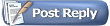
Thread Tools
Search this Thread
Display Modes
 Posting Rules
Posting Rules