No it doesn't. What ya smoking? And how come your not sharing?
https://upload.video.google.com/video_instructions.html
These are the steps required to upload. You just need to use there little program but I don't see anywhere it says that the vids need to be hosted on your personal site which would mean using your bandwidth.
____________________
Upload video
Before uploading your video to Google, we prefer that you encode your video files using mpeg-2 or mpeg-4 codecs with mp3 audio (learn more). To ensure your upload is successful, please follow the steps below. Remember that after you upload your video to us, you'll need to add your video information via your Video Status page.
1. Install the Google Video Uploader
If you get stuck in the process, visit Downloading and Installing the Google Video Uploader for instructions.
2. Upload your video file(s) to Google using the Uploader
A. Click the Login button, and enter your account information.
B. Click the Add button to upload one or multiple video files.
C. Check the box to agree to our Terms of Service.
D. Click Upload now to submit your video(s) to Google.
3. Add your video information via your Video Status page
In order to complete the upload process, you must visit your Video Status page and click "Add" beneath your Video Information column to submit a title, description, price, and other details of the video(s) you just uploaded.
For detailed instructions, please visit our Upload Video Instructions page.


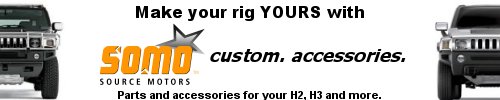

![]()
 Posting Rules
Posting Rules